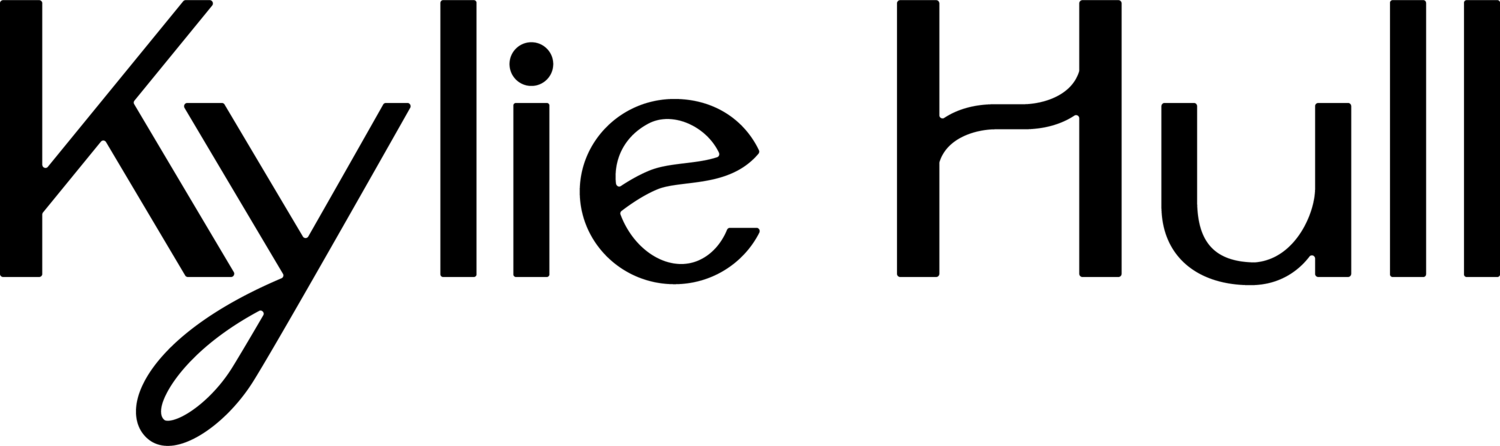How to Send a Gallery to your Editor
If you are here it means you are ready to outsource to an editor, and hopefully, I am that editor.
The process to send over lightroom catalog is pretty simple but I wanted to lay it all out here for you to use this as a guide.
There are two different settings I use for my two different clients - commercial and wedding clients.
The big difference between the two is smart previews and negative files. For weddings, since you are not doing in-depth photoshop work I use smart previews instead of negative files. This allows us to send 1,000 photo galleries in minutes and not hours. For commercial clients we are usually doing some kind of Photoshop work, and have way fewer images to work on therefor I need the actual raw file to give you the best edit possible.
How to Export a Wedding Catalog for an Editor:
Once you have your images culled and sneaks edited you are ready to export your lightroom catalog.
Make sure all the sneak peek images and other images you needed edited are selected
Next, you will click file, go down, and click Export as catalog.
I selections menu will appear and these are the boxes I check for wedding catalogs. Build / Include Smart Previews and Include Available previews.
Next name the catalog to something unique like the couple’s name plus the absolute set due date that you need your gallery back by.
Once you hit export catalog give Lightroom a few minutes to build the previews. You will see the bar on Lightroom move but wait till it’s fully done before you head to the next step.
Next, you will take the folder where your catalog was exported to and compress it into a zip folder. This helps speed up delivery and download times.
Once the file is made into a zip you will add it to your client folder into dropbox!
How to Export a Commercial Catalog for an Editor:
Once you have your images culled and colorgrade edited on a couple of the images you are ready to export your lightroom catalog.
Make sure all the sneak peek images and other images you needed edited are selected
Next, you will click file, go down, and click Export as catalog.
I selections menu will appear and you will need to select the last three boxes.
Next name the catalog to something unique like the cleints name plus the absolute set due date that you need your gallery back by.
Once you hit export catalog give Lightroom a few minutes to build the previews and export your negative files. You will see the bar on Lightroom move but wait till it’s fully done before you head to the next step.
Next, you will take the folder where your catalog was exported to and compress it into a zip folder. This helps speed up delivery and download times.
Once the file is made into a zip you will add it to your client folder into dropbox, and then follow up with an email with any specific edit or photoshop requests.